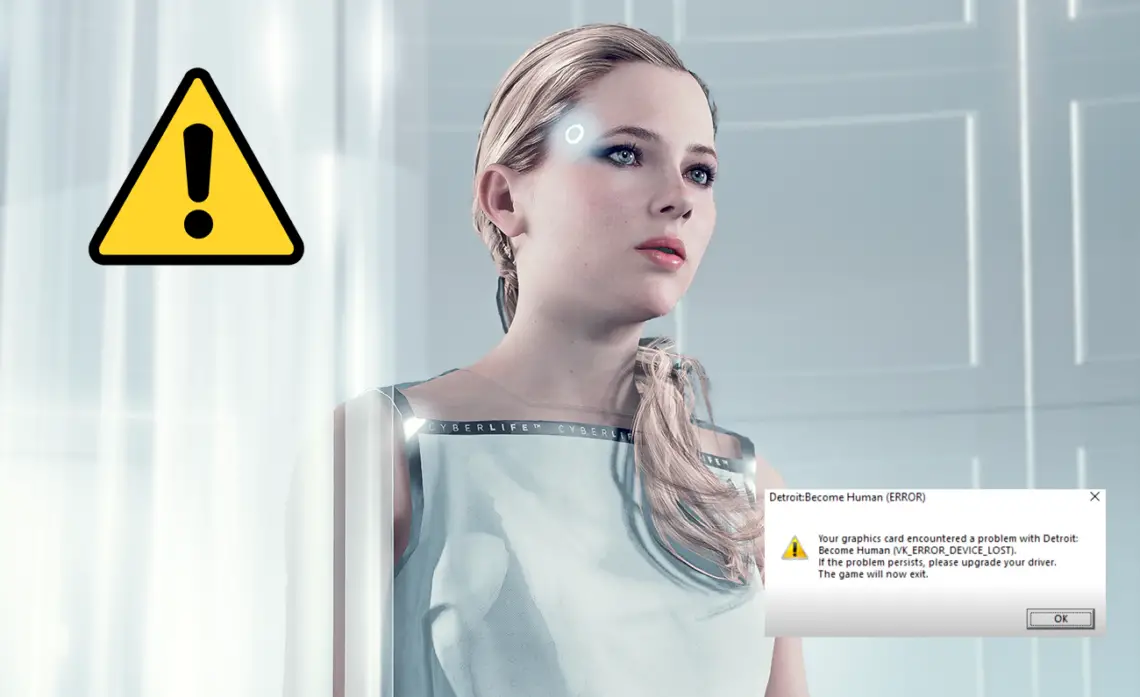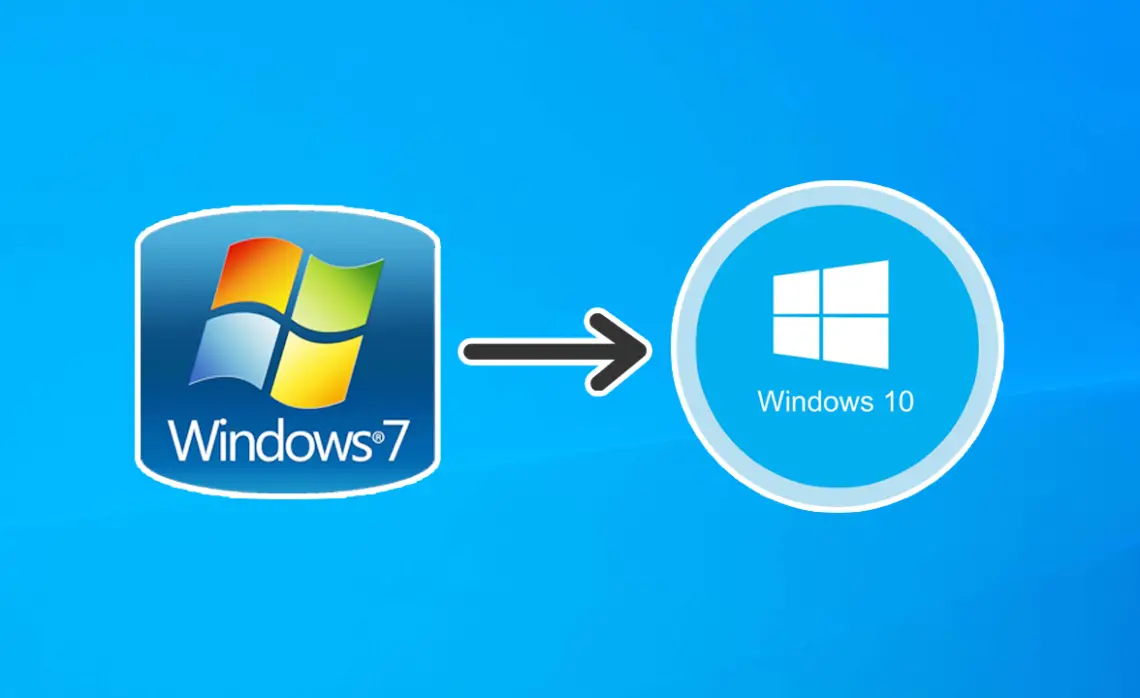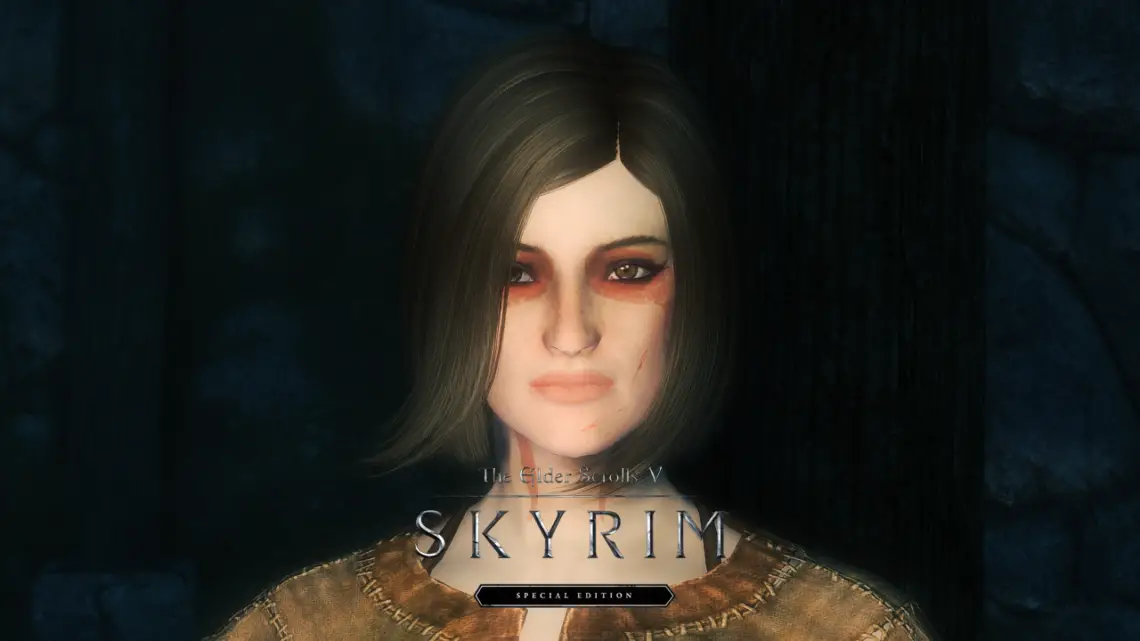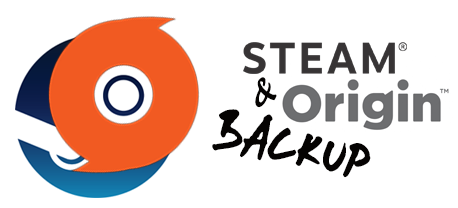-
FlowScape Tutorial (Part 2): How to import Models from DAZ Studio
It’s been quite a while since I posted the first part of the FS tutorial. In the previous article I explained some Blender basics and how to load custom models from external sources like Sketchfab directly into FlowScape. The awaited second part is finally here and this time I will illustrate how to convert and import figures from DAZ Studio despite their over-the-top quality and general mesh complexity. Big thanks to Mark Irissarri for requesting this recently!
-
Detroit Become Human VK_ERROR Fix(es)
Did you purchase the PC version of Detroit Become Human and find yourself unable to play the game because it either freezes or crashes as soon as you start the game? Did it always run smoothly and suddenly fails to reach the main menu? The VK_ERROR_DEVICE_LOST is a common warning that can throw the player off, maybe even occuring out of nowhere. In this guide you might find the right solution to your problem for both client versions (Steam and Epic Games).
-
Upgrade from Windows 7 to 10 (Legit Free Method)
When it comes to upgrading our system, there might be multiple reasons preventing us from switching permanently. When Windows 10 got distributed for free, I missed the chance to take advantage of the limited offer at the time because I was still very fond of Windows 7 and how stable it was. There were too many reports from Microsoft users experiencing crashes or general failures also involving the same programs and games I was running myself, thus I decided to opt out and wait for as long as I had to… it just wasn’t worth the risk to me.I honestly do not regreat that choice to this day and I…
-
ReShade 3.0 Guide
Update: ReShade 4 is out. I haven’t tested it yet, but I will surely create a new guide if they changed or added anything. ReShade 3.0 is the new updated version of its predecessor, which works basically like the old build but requires a different installation and activation. This guide will not get into the effects and what they do, you can read a basic overview about that in my previous ReShade post here.
-
Skyrim Special Edition and Mod Organizer
Are you wondering how to use Mod Organizer with Skyrim Special Edition? The current method is still a bit buggy and definitely requires an improvement, but you can still enable mods and properly use them in your game.
-
Screenarchery: How To Take Beautiful Screenshots
We talked about the possibility of applying additional visual effects in our games and we have seen how certain tools work to activate the free camera and play around with the rendered atmospheres. With this new tutorial I want to fully introduce you to the wonderful world of Screenarchery, explaining in details how to take beautiful screenshots in your favorite titles in terms of compositions and tricks you should apply before saving.
-
ReShade Tutorial: Graphics Enhancement
In a previous article I explained what ReShade does and how to activate it. Now, since I’ve got a few questions and appreciations regarding the custom presets I use in all my screenshots, I’m offering you a detailed tutorial about this feature and its main functions. If your machine can support it, you can use a specific configuration for some graphics enhancement and even go beyond the already outstanding vanilla effects.
-
Graphics Settings on PC Games
We usually expect two things while loading a new game on our machine; quality and performance. A well built computer offers wonderful graphics and opportunities, but sometimes even with a powerful GPU, a good processor and a decent amount of RAM we may get a poor result setting everything to Ultra. Why? In this article I’m going to show you how Graphics Settings on PC Games work.
-
Backup Steam and Origin games
The great advantage of these two gaming platforms is the everlasting functionality of your games (aka no more ruined CDs) and the possibility of removing and re-installing them whenever you like without occupying additional free space over your shelf. But what happens if you need to reset your Operating System or buy a new computer directly? What if you accidentally delete your game folder(s) and want to be sure your saves can be restored? Let’s see how to properly make a Steam and Origin backup.
-
Panoramic Screenshots in Games
“Don’t shoot what it looks like. Shoot what if feels like.” – David Alan Harley What if you could capture a whole, breathtaking in-game scenery without neglecting any detail because of the limited framing? Three weeks ago or so I discovered an interesting feature, with which we can make Panoramic screenshots in games just with a few simple clicks.