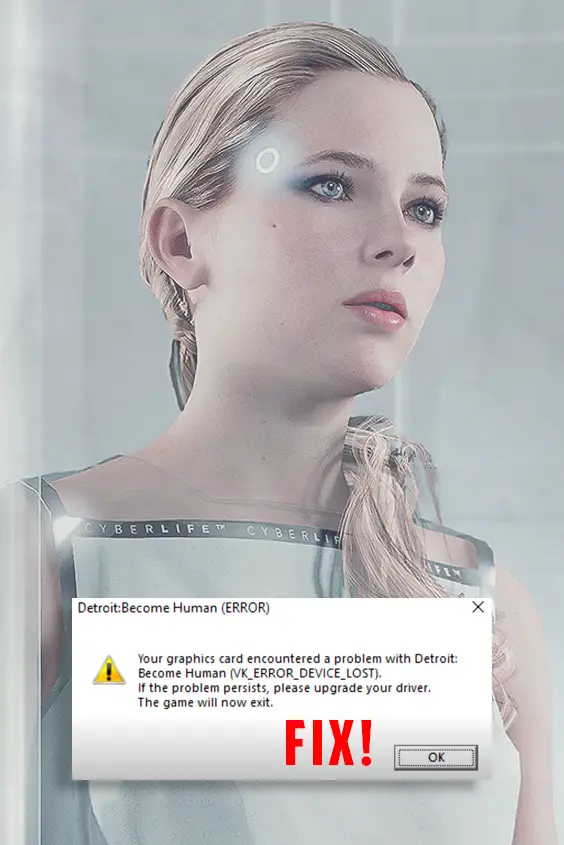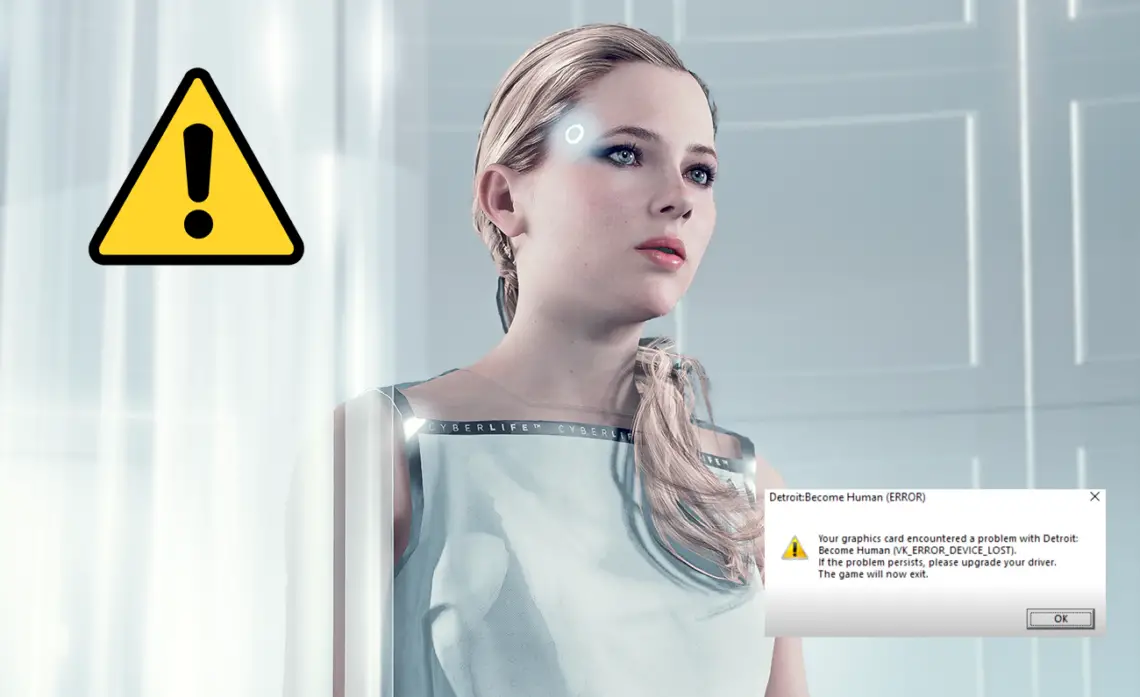
Detroit Become Human VK_ERROR Fix(es)
Did you purchase the PC version of Detroit Become Human and find yourself unable to play the game because it either freezes or crashes as soon as you start the game? Did it always run smoothly and suddenly fails to reach the main menu? The VK_ERROR_DEVICE_LOST is a common warning that can throw the player off, maybe even occuring out of nowhere. In this guide you might find the right solution to your problem for both client versions (Steam and Epic Games).
As I mentioned in my DBH review, the VK_ERROR has been present since the initial port in 2019, either appearing after launching the game or in the middle of it. No actual solution has been provided apart from the suggestion to revert your graphics drivers to an older version. Although that apparently fixed the problem for some, the issue may still occur on other systems to this day.
Why does the VK_ERROR_DEVICE_LOST appears?
There might be different reasons for the game to crash without even starting, freezing or shutting down. What we know for sure is that the game is not fully optimized for Windows 7 and that certain Nvidia drivers may be partially incompatible with the game. Around June 2020, devs announced to be aware of the problems the new drivers were causing to most players and strongly advised to restore a previous version via Device Manager, or to manually install the stable one after removing the update. If you own the Steam version, getting rid of the SteamOverlayVulkanLayer64.json file from the Steam folder seems to be a potential fix for many people, but this may not be the final solution either as it can still persist. Obviously, if you own the game on Epic this will not be an option for you at all.

If you are using any specific overlay like Nvidia Shadow Play, it is recommended to turn all those off. Quantic Dream also suggests to not install ReShade being a realtime in-game filter, but if you use version 4.5 you shouldn’t really have any problem with it. Don’t even try with the latest version, since in most cases it will not work as intended and it could indeed be the source of the problem too.
You could also try installing the Vulkan SDK.
The solution that I found most effective (Epic Games version, suddenly freezing before menu and then giving me the VK_ERROR warning at any launch after that) consists in a sequence of actions that could also work for the Steam game. Updating your graphics drivers is not enough if in your system there are still traces of older and corrupted parts.
Perform a clean installation by choosing Custom (you can just reinstall the downloaded drivers if you don’t have any new version available) in GeForce Experience. This will wipe your system from all the previous files you have used for your graphics card replacing them with a clean copy of the most recent ones. If you don’t have GEF on your computer, download an older version from the Nvidia site and remove the drivers in Device Manager.
Next, detele all the files from the ShaderCache folder in the game’s directory and see if the game can launch after that. If it does, you’ll have to wait a few minutes (also depending on your hardware) for it to completely rebuild the deleted shaders and run a compilation again. If you reached this point the game will most certainly load into the main menu successfully, now you can simply close it to Desktop and then give the executable another shot. No other freeze or error message should occur.
If you already tried all the listed solutions and nothing worked for you, feel free to report it in a comment below.