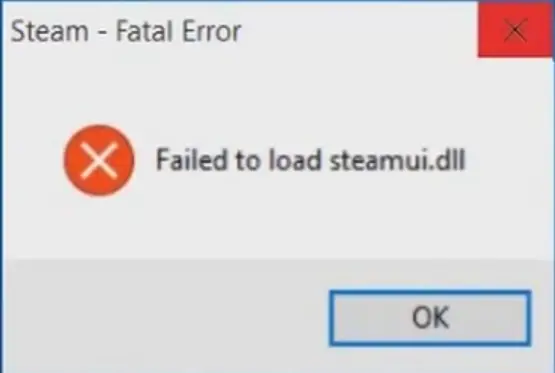
SteamUI.dll Fatal Error FIX
You feel like loading Steam to play one of your installed games, only to see the application failing with a fatal error related to the SteamUI.dll being missing. However, you will notice that this specific component is still in the Steam folder and even reinstalling to overwrite your files may not work.
What is the meaning behind the SteamUI.dll fatal error?
This error can be caused by different reasons, from a simple corruption in your Steam files, to an outdated graphic driver and even hardware failure. The first action people generally take, is a full reinstallation over the existing folder to repair whatever broke out of nowhere, but this will most likely fail and the error will show up again (unless you’re lucky and this is really all it takes for you). If you can retrieve a separate copy of a functional SteamUI.dll (possibly from a trusted source, like a friend or a second computer in your possession), you can try to replace the old one in Steam’s main directory. Unfortunately, it may still give you the same problem.
Another method people try is a complete uninstallation of Steam (this will not delete your installed games) to reinstall it anew, it is recommended to reboot your system after that too so that Windows can try loading the program from a fresh load. If Steam launches without any issue, you will see that your games show up as uninstalled, but you don’t really need to re-download everything. Just select one of the smallest game in your library, set up the right game directory and let Steam validate those files. Steam will automatically link any other game in that folder to the digital library.
If even reinstalling from scratch is giving you the fatal error, there is another method to try (and this one seems to be the most effective):
- Locate the Steam folder in C:\Users\Yourusername\AppData\Local
- Remove that folder (not the AppData one, just the Steam directory!)
- Reboot your system
- Load Steam
Sometimes the Local folder may contain ruined files and it needs a reset. Always reboot Windows to be sure your problems are not tight to a temporary hiccup.
If you still encounter the SteamUI.dll issue, you may need to look deeper into it. It is possible that your GPU drivers are corrupted and need to be reinstalled, you should probably perform a DDU installation in GeForce Experience to completely remove any remnant of the previous driver and replace it with a clean one (even if the driver version is still the same).
