
Skyrim Overview: Poses and Animations
After my long documentation about mods and console commands I bring you a new Skyrim overview regarding custom poses and animations in game. This final tutorial will explain how to install these mods properly and make them work smoothly avoiding the annoying ‘T-Pose’ bug and the free camera glitch.
Note: this is for the normal version of Skyrim and not the Special Edition!
Before using the free camera and activating these mods into your game make a new save first! Poses, animations and certain command lines could break the game’s stability and if you don’t want to lose your progress, better be safe than sorry!
Step 1: Download the poses and/or animations you want to use
The best poser mod available is definitely Halo. It contains tons of poses for single player and couples (NSFW content included), also with custom themed objects implemented. If you want more poses though, you can also get Wulf Poser.
If you are looking for some dance animations, Shake it! (with Shake it Some More) is a good option. For spells you will find Magiska or Magic Casting Animations Overhaul useful, if you want to update Skyrim’s default idles you may consider Pretty Female Idles or Lifelike Idle Animations for female and Male Idle Animation Replacer or Handsome Idle for male players. Pretty Sit Idles or Simple Sit Idle Animation will replace original sitting idles.
FNIS Sexy Move is an interesting mod that changes the way your female character walks and runs, making it more feminine or extremely sexy according to your preference.
For combat, I suggest you Pretty Combat Animations.
Another recommended mod is PCEA2 – Player Exclusive Animations.
Step 2: Run FNIS
Once you have decided which pose and animation mods you want to install be sure you already have XP32 Maximum Skeleton as well, since all the files are based on it.
Now, before proceeding with the whole in-game action there are a few things you need to do before starting. This is extremely important or else nothing will work as it should!
Download Fores New Idles (FNIS Behavior V6_3 or FNIS Behavior V6_3_XXL) and install it through Nexus Mod Manager or Mod Organizer. Once you have installed all the needed mods you need to run GenerateFNISforUsers.exe. If you are a MO user, this video will explain how to properly use it from there as an additional executable (you can skip the manual part from folder in that case). Unless you have other packs included in the list, only check the first two patches in FNIS.
Note: You have to update FNIS whenever you install a new pose or animation mod that requires the plugin. However, you should also delete the previous ‘patcher’ created in Overwrite and only activate the new generated one each time (if you have run FNIS from MO that is). I noticed that keeping every single patcher causes a bunch of annoying bugs in my game, starting from the completely screwed up camera in third person when I activate the photo mode or enter the Spells menu via the Tab key.
Step 3: Load Skyrim and pick the character you want to pose/animate

The secrets for a good shot, even when simple, are a good looking ENB preset, a nice scenery (possibly modded for improved meshes and textures), a pretty character and a nice outfit. If you want to also change hair and makeup in order to create different themed pictures you can simply open the console and type showracemenu (assuming you already have the mod installed) to load the character creator whenever you want.
The commands to activate the photo mode using the console (tilde ( ` ) key) are tfc for free camera, tfc 1 to also freeze time, tm to hide the HUD and fov xx to change your field of view (standard value is 60, set it on 20 or 10 for portraits, on 80 for a bigger angle). Another useful cheat is sucsm xx to increase or decrease the camera speed. The standard value is 20.
If you don’t feel comfortable opening and closing the console over and over again, you may like ScreenShot Assist or Better Free Camera for an easier activation through hotkeys.
Before switching to the free camera mode, though, you definitely want to pose or animate your character. Let’s say you want to use Halo Poser as a start: simply open your inventory (clothes/armors tab) and scroll down to the very end until you find a bunch of rings with their respective pose name split in categories.
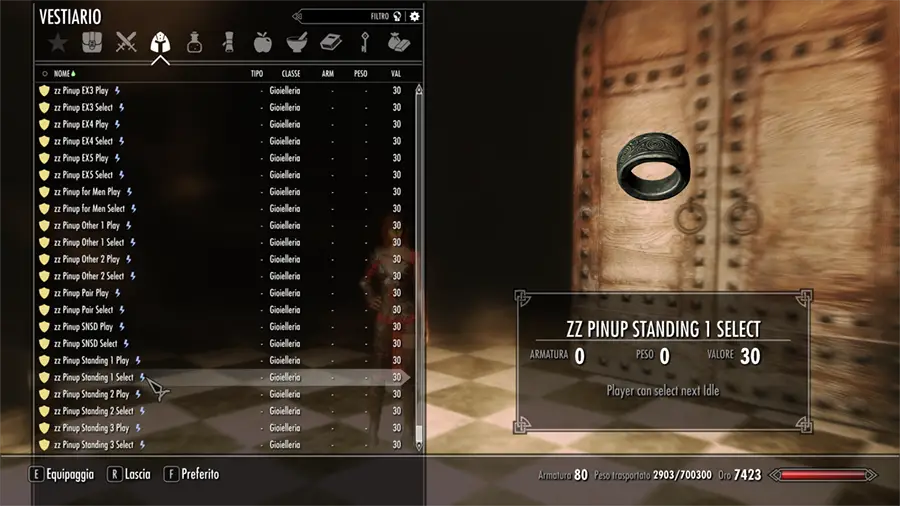
As you can see, there are different rings with ‘Select‘ and ‘Play‘ sharing the same name. Basically all you have to do is select your pose from the new window, open your inventory again and click on Play to activate it.
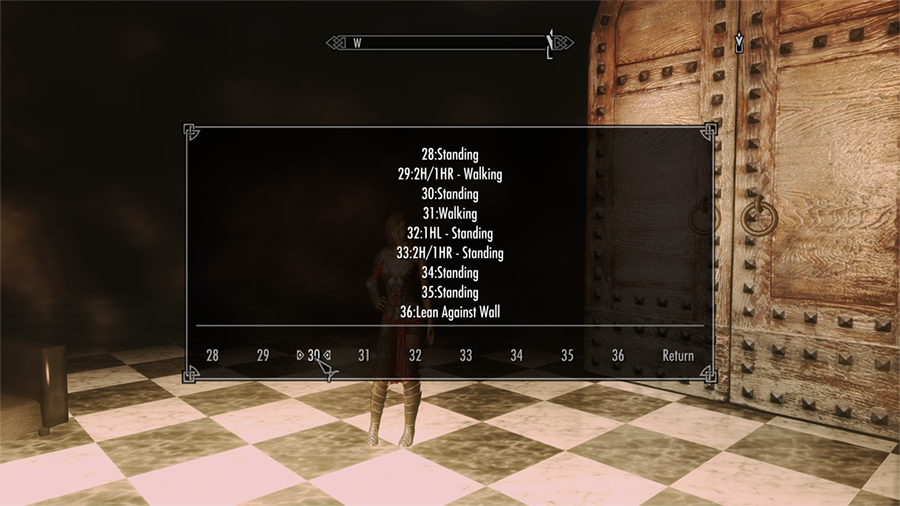


“I noticed that some of the poses do not work. I select them correctly but the character stays stuck in T-Pose doing nothing. Is there any issue in my configuration?”
No, the mod author specified that those are just empty slots for future poses. Your game is fine, don’t worry!
“How do I cancel the pose?”
You can easily go back to the original idle pressing space to make your character jump out of it. Usually it’s the same process also with animations.
Alternatively, there’s an easier way to use your poses without opening the inventory all the time and select the animations one by one. The Poser Hotkeys mod allows you to add all the packages you have installed and select the one you want with a few simple clicks.
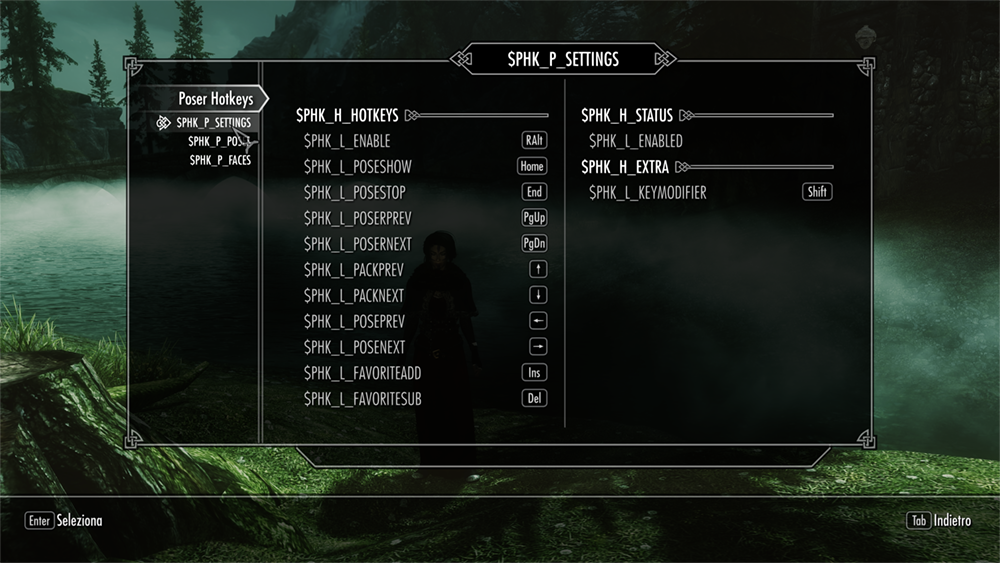
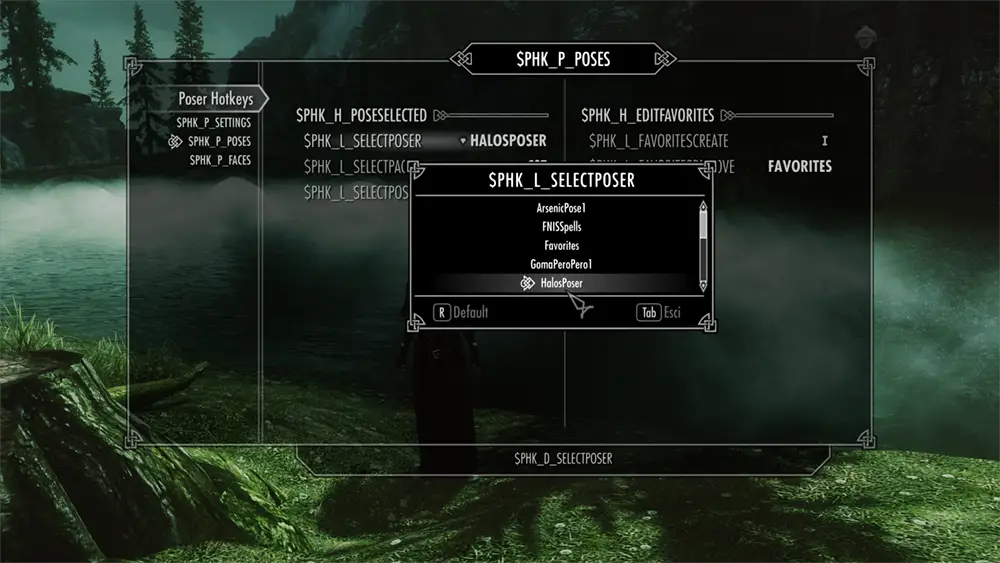
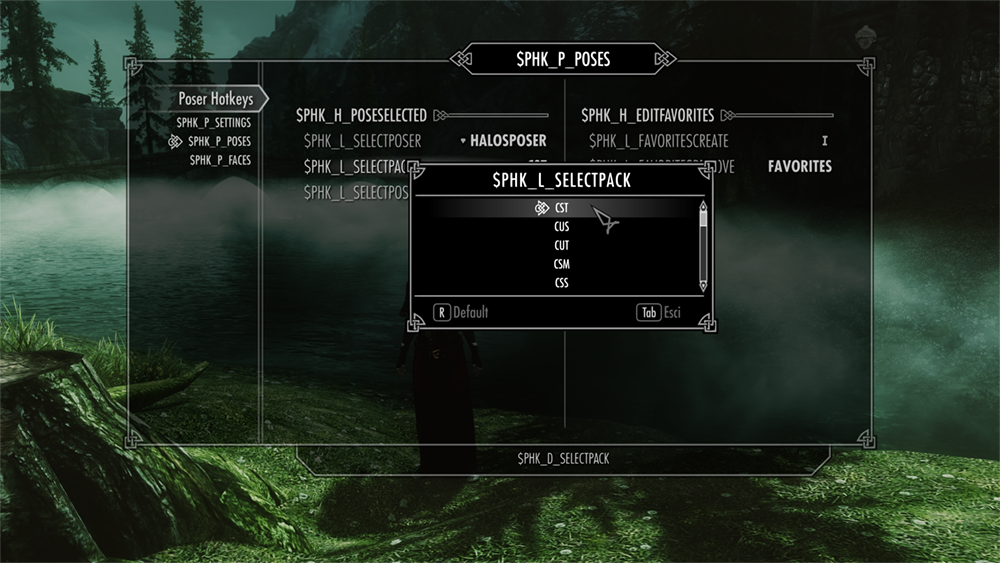
Under SELECTPOSER just select the pose mod you want to use (for example Halo) and then in SELECTPACK pick one of the listed containers. Once you have set up your mod you can easily activate the very first pose with the Home key and browse through the rest just pressing your right arrow, the character will change the pose automatically so you don’t need to select each pose anymore. Press the End key to switch back to normal when you’re done or if you want to select a different mod from the menu.
Step 4: Pose your follower(s)
Yes, right. If you don’t travel alone and want to make couple or group poses you surely need to pose your follower(s) as well. Here’s how:
• Open the Spells menu and find the powers with your poser(s) name.
• Select the power you want (they are usually called exactly like the rings, so you can easily detect them).
• Move the camera around until your follower is selectable with the standard dialogue option.
• Press the Z key on your keyboard. Although usually it is used for shouts or player powers, this time you will see that your follower reacts to the command and immediatly gets into the pose you have selected.
Step 5: Add some lighting to your characters
 You certainly have noticed that characters appear quite dark in certain environments, especially during the night. For good and detailed screenshots you need to install Facelight and use it for both player and NPCs. They are simple spells and do not require any skill to be unlocked, use the target to throw a light source over your followers (or any other NPC) and the standard one for your player. If you want a better control you can use Facelight Plus instead.
You certainly have noticed that characters appear quite dark in certain environments, especially during the night. For good and detailed screenshots you need to install Facelight and use it for both player and NPCs. They are simple spells and do not require any skill to be unlocked, use the target to throw a light source over your followers (or any other NPC) and the standard one for your player. If you want a better control you can use Facelight Plus instead.
Step 6: Couple poses
Couple poses are a bit tricky for sure. First of all you have to pose your follower as explained above in step 4 and then apply the second pose to your character. You then need to be sure every control is deactivated for both of them, this way they won’t turn around on their own nor get out of the pose without your consent.
To do so just open the console once everyone is posed and select your player until a bunch of texts with an ID appear on the screen. Type tc to deactivate any user control and select your follower, with tc again you should be able to move any NPC and apply commands to them as well. With the follower still selected type tai in the console to interrupt any kind of action they may take automatically, then write tc once more to switch back to your player character. Select the player, open console, tc, tai.
Now, the difficulty lies in the actual placement, because you need to find the right angle for both of your characters and make them fit that specific pose. For an easier posing you can remove the overall collission, opening the console and writing tcl (if you have a selection active right-click somewhere in the scene twice to clean it up). Careful though because without collission, the characters will become two ghosts and they can literally sink into the ground if you don’t move them correctly.
Sometimes the height difference is a factor too, because they may not match those poses at all. The one who made Halo Poser linked a post with reference pictures which can be found in the readme document, you should check that out to see which pose you like most and how they are supposed to look.
You could also help yourself with Jaxonz Positioner, selecting your follower like an object and using the arrow keys + numpad to move them around. If you have collision deactivated, this mod is very useful because it should maintain the same axes with each position, but it’s a bit hard to use ’cause the movements seem to have a delay whenever you try to place the actor correctly.
Step 7: Let’s dance!
There are different dancing mods ready to use, some of them are simple spells that you can easily turn on and off whenever you like while other animations are basically idle replacers that will make your character strike some very cool move instead of standing still.
If you want to use Shake it! all you need to do is activate the ‘Dance for you’ spell to make your player move. The dances are different and they usually load randomly.
For NPCs you can either throw the ‘Dance for me’ spell on them or ask them to dance through the dialogue options.
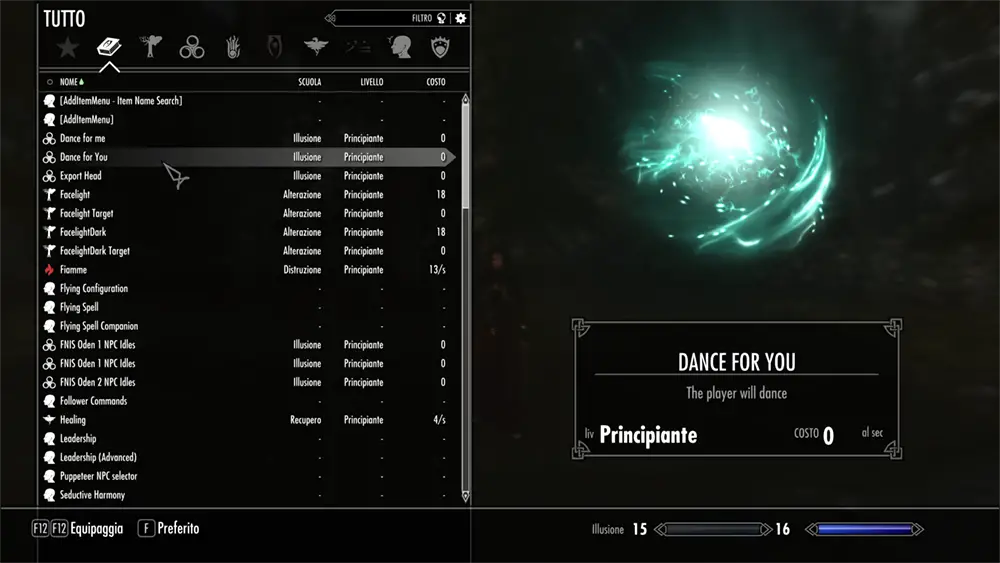
Note: The mod apparently has a few unsolved glitches. Version 4.2 (the old one) seems more stable, but dances casted on NPCs are hard to stop. Be sure you’ve already saved your progress in case you want to go back and avoid a specific action next. Download the additional Music Pack (first link) to get working music for every dance.
Another popular dancing mod is Dance Synchronizer. Used along with the dance packs on the site and Dance Rave it can create a lot of really nice animations. See this video to get an idea of how DS works.
If you’re looking for something fun, you can try the Gangnam Style dance from here.
For the idles replacers (if you don’t want to install additional plugins and such) you may like this one (link in description).
Remember to always read every single instruction properly! Modders include important guidelines, requirements and tips regarding fixes for possible issues.

Overall troubleshooting
“I entered the game and found out all the characters are in T-Pose and don’t move. Did I break something?”
This is usually a glitch caused by FNIS if you remove its generated files without running the executable (FNISforUsers) again. Simply re-run the tool and you should be good to go.
“My game often crashes when I try to load my saves and I get a weird Foot.Ik error message related to animations.”
For some reason it happens to a lot of people who use FNIS, I used to get it after the removal of a mod even if it wasn’t related to poses nor animations in any way. Running FNIS all over again usually fixes it, but I suggest you to get Continue Game No Crash to get rid of it completely, since it will most likely randomly return.
“I installed FNIS correctly and have only one patch in Overwrite created with Mod Organizer. Still, I keep getting that issue related to the camera and when the problem occurs I can’t zoom in/out, attack in any way, nor I can switch back to 1st person.”
If that still happens but your FNIS configuration is fine, chances are you have a conflict between the posing/animating mods you installed. Mod Organizer usually highlights the conflicts in red and although those are not always dangerous for your gameplay, sometimes you need to uncheck them to make tests and see if without one or more of those the game runs smoothly without glitches. Still, even if you don’t have any conflict with your files it is possible that the animations themselves broke something and you need to reboot Skyrim to fix it (without saving). The camera is very sensible and could glitch even playing normally after a third person killing (cutscene). A few people complained about the broken camera after that moment, thus any mod that alters the original values (console codes included) are a threat for it.
“For some reason I can’t install any other new mod. If I add another one my game suddenly acts wonky, the majority of plugins is missing and there’s no way for me to figure out what’s going on.”
Sounds like you reached the limit of installed plugins. Normal Skyrim can’t handle more than 254 active mods (not really counting simple retextures). If you feel like you need to try out more mods you can create different profiles with standalone saves.
“No matter what I do, my characters look flat and not as good as yours.”
It’s probably because you’re not using an ENB configuration or you’re using a different one which doesn’t have many HQ effects implemented. The way the skin looks highly depends on ENBs and their lighting. The majority of effects is injected by ENB and does not appear in vanilla Skyrim.
“I created a second profile, but FNIS does not work. Whenever I switch I have to run the tool again or else my saves will load characters in T-Pose.”
If you are using two or more profiles, the only way to make FNIS work permanently is to install a new instance of the mod for every profile you’ve got. This way you should be able to run FNIS just once in all of them and your characters will no longer appear in T-Pose after that.
Please feel free to ask more questions if you experience issues not listed here. Skyrim is a huge digital world with lots of possibilities and allows you to be creative, there’s so much that I’m still experimenting myself and three profiles were not enough for what I wanted to do! 😀


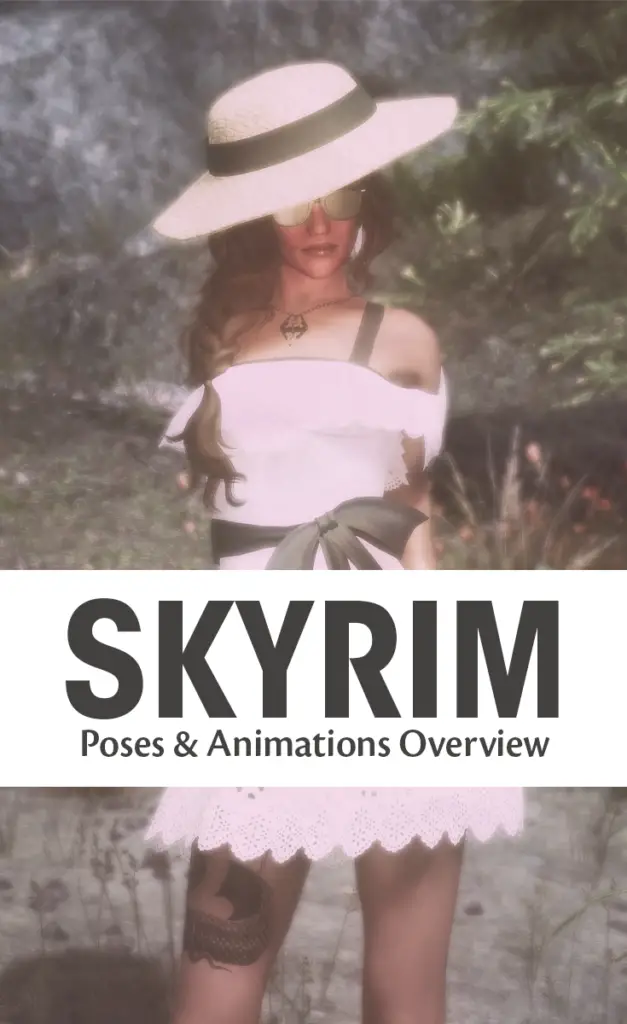
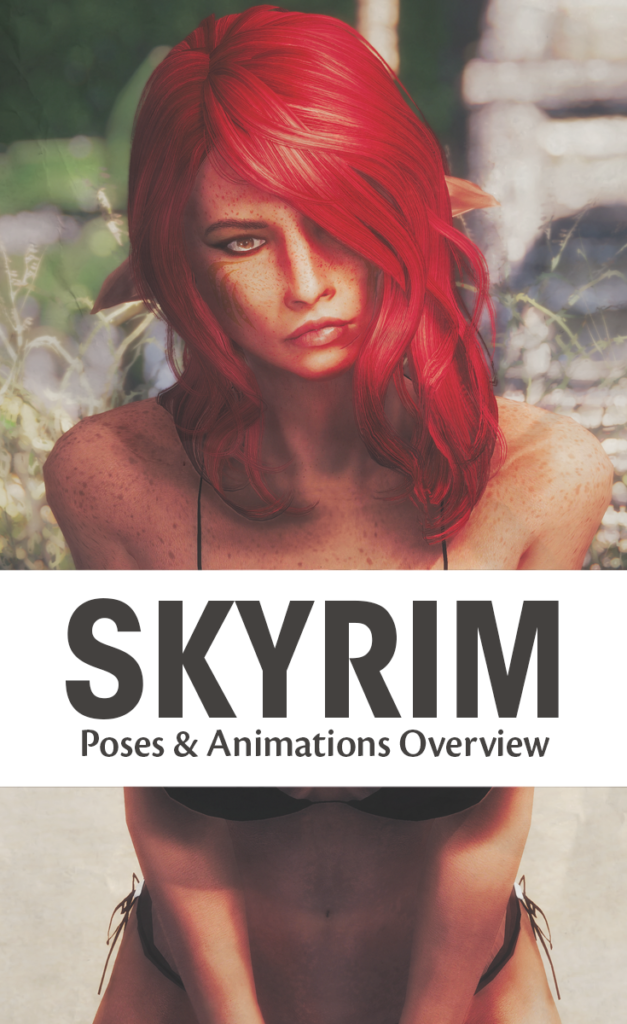
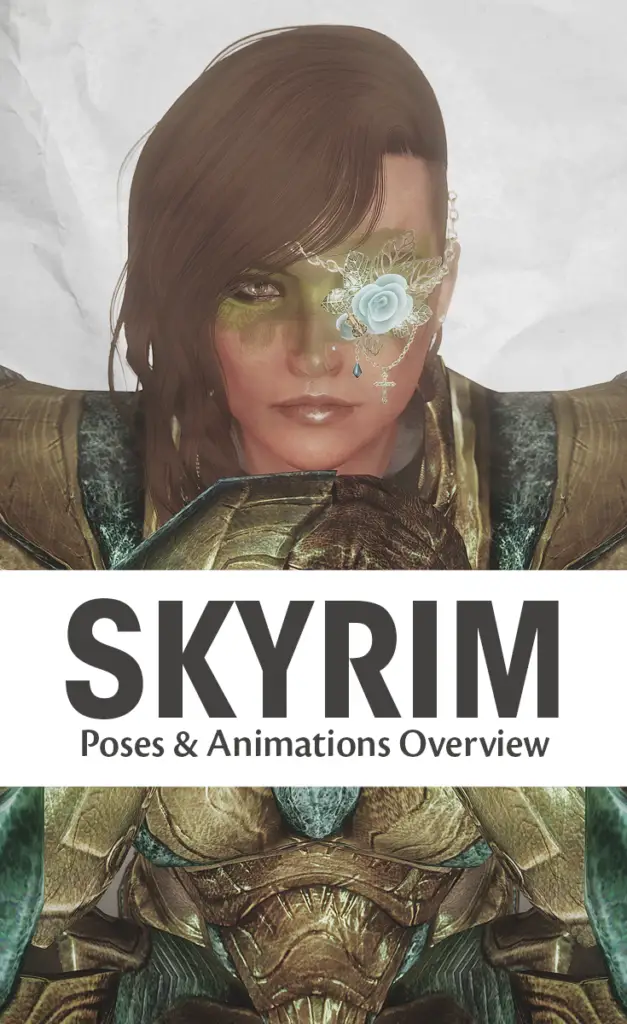

2 Comments
James
You might want to try Better Free Camera for help taking screenshots:
http://www.nexusmods.com/skyrim/mods/78389/?
It is a bit more sophisticated than Screenshot Assist.
Nika
That’s interesting! I will surely try this one and add the link to the article. Thanks for the suggestion 🙂