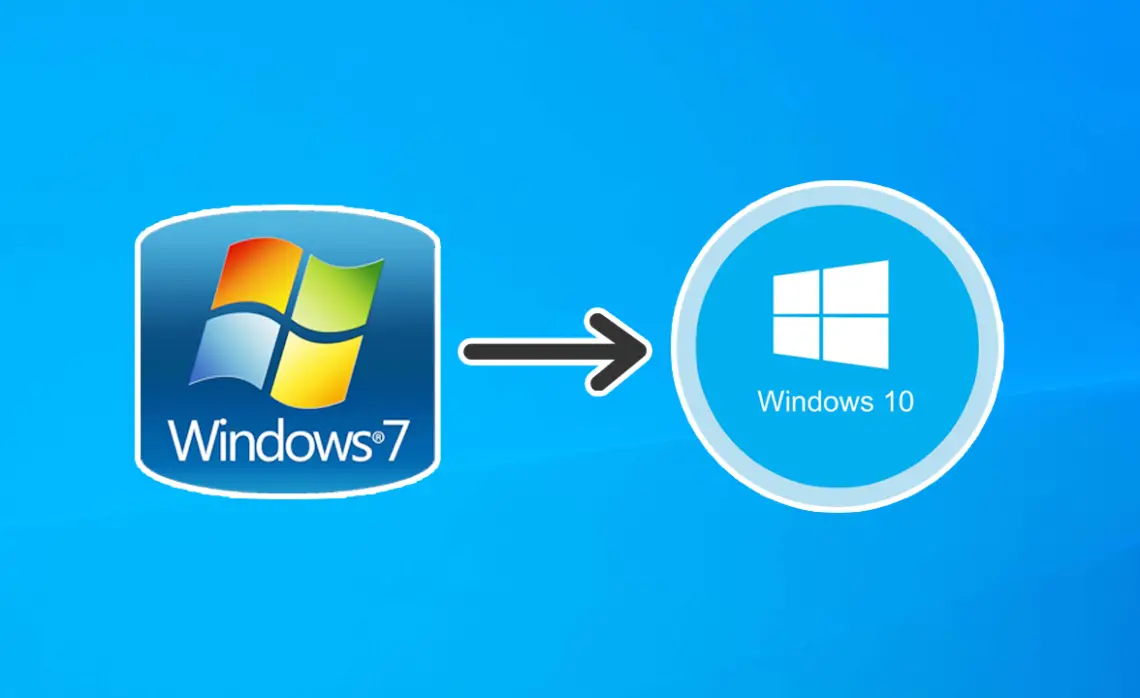
Upgrade from Windows 7 to 10 (Legit Free Method)
When it comes to upgrading our system, there might be multiple reasons preventing us from switching permanently. When Windows 10 got distributed for free, I missed the chance to take advantage of the limited offer at the time because I was still very fond of Windows 7 and how stable it was. There were too many reports from Microsoft users experiencing crashes or general failures also involving the same programs and games I was running myself, thus I decided to opt out and wait for as long as I had to… it just wasn’t worth the risk to me.
I honestly do not regreat that choice to this day and I ended up using Windows 7 for way longer than anticipated. Now that the official support for it has been permanently terminated, however, as someone who does all sorts of operations online I couldn’t risk leaving too many doors open with phishing and hacking being a common practice.
At the end of summer I found out there’s still a legit way to upgrade your system entirely for free, so I finally said goodbye to my old friend to welcome its successor.
Download and Install Windows 10
On the Microsoft site you can find the Creation Tool, which generally includes the most recent Win 10 update (take note of that from the tool as it may be needed in case you want to install custom themes and anything else specifically created for that version). All you need to do is launch the application and select the Upgrade This PC option (you can also create an ISO file for later and even install Windows 10 on a different machine with it). You have the chance to make a clean install or keep your existing files and programs intact. It is generally recommended to wipe everything off and start anew in case your configuration is affected by faulty registry files, viruses and/or too much junk, but we know that reinstalling everything can take a lot of time. If you decide to keep your stuff as it is, you can proceed with the simple upgrade and make a clean install via Windows 10 recovery settings another time.
The upgrade process may take a long time to complete (in my case it took a couple hours in total), also depending on the amount of updates it needs to install. The PC will have to reboot a few times before finally launching the Win 10 initial setup. At one point you may have the impression that the overall download/install progress is stuck; it isn’t. Just let it run for as long as it’s needed until it reaches 100%.
If you already owned a legit Windows 7 license and your Microsoft copy was fully activated, you won’t need to add a new license for Windows 10 after the upgrade.
Note: It is wise to create a restore point before launching the Creation Tool.
Aladdin Drivers Crash, Rollback to 7
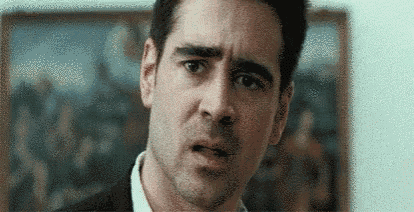
There’s nothing worse than seeing the “We couldn’t install Windows 10” error message after wasting hours of your time only for the OS to roll back to the previous state. If you notice a loading bar with a text notifying you that the applied modifications are about to be removed, then you can already be certain that something went wrong along the way even before the actual notice. At the end of the reset operation, the system will show you a window with this error message or a similar code: “0xC1900101-0x30018, The installation failed in First_Boot phase with an error during SYSPREP_SPECIALIZE operation“. It is suggested to check for the logs in C:\Windows\Minidump, but it is highly possible that you won’t find anything useful in that folder.
To overcome this problem you need to download a free tool called SetupDiag (kudos to FRAMED Community user AnticOwl for mentioning it on Discord). It usually takes a few hours for it to properly generate the right log file instead of an empty document, but you should be able to finally see which component is blocking the upgrade and forcing a rollback every time.
“Error: Found crash information in rollback log.
BugCheck Code: 0x00000050
Driver: aksfridge.sys/aksdf.sys/hardlock.sys
SetupPhase: OOBEBoot,Start
In most cases the upgrade fails due to an Aladdin Knowledge Systems Fridge Ancillary driver, known to cause issues with the most recent Windows 10 implementations. If you don’t see any Aladdin application in your programs list, you might be able to fix its related problems in two ways:
Solution 1: Manual removal
- Locate the file(s) in C:\Windows\System32\drivers
- Delete the Aladdin .sys driver(s)
- Go to the Registry (type Regedit) and set HKLM\System\CurrentControlSet\Services\aksfridge start value to 4, apply the change to any other aks file you have listed
- Reboot the system, then launch the Creation Tool to upgrade
Please remember to always create a restore point whenever you touch the Windows folder and registry keys.
Solution 2: Reinstall the Aladdin components from the HASP/LDK installer (reported by user RAHaines_2049 in the MS Community):
- Open this link
- Download the Sentinel HASP/LDK Windows GUI Run-time Installer 8.11
- The downloaded file will have the name Sentinel_LDK_Run-time_setup.zip. Extract the zip content to your C: drive
- Once extracted, Open the folder Sentinel_LDK_Run-time_setup and locate HASPUserSetup.exe
- Right-click the HASPUserSetup.exe and select Run as Administrator to install
I didn’t personally test this method, but it’s been confirmed by other people to be functional.
If your system still fails to migrate, chances are you might have some other component affecting the booting process. Use SetupDiag again to locate the culprit.
Windows 10 Current Windows Password
If you never used Windows 10 before, you could feel intimidated by the new interface and account registration. The account feature with email and password has been implemented with Windows 8, while Windows 7 users didn’t really need to make one. The account itself isn’t exactly mandatory, but it is required for most Microsoft services, included your access protection and files synchronization.

There is an account related issue though that made a lot of people switching to 10 go mad; once your account is active and connected, Windows asks for yet another password describing it as ‘current Windows password‘. If you never set a Windows password on Windows 7, you will most likely get confused and wonder which password you need to input. This is in my opinion quite a big flow MS should fix, because it doesn’t properly specify that you simply need to create a new account password in case you never set it up before.
All you need to do to pass this step is go to Start > Settings > Accounts > Sign-in options > Password. Create one and use it for the current Windows password. If you already made it on 7 you should be able to reuse it on the new OS.
Memory Crashes
Unfortunately, after all this time Windows 10 is still accusing some unwanted instability, not just with some applications, but also the system itself and the updates certainly do not make it better. Even with 16GB of RAM you may notice that as soon as the physical memory usage reaches the 80% of consumption, the system will crash throwing a black screen at you. Usually this will fix itself after a few seconds, but at the cost of previously loaded programs shutting down. However, it may also hit your graphics drivers quite badly and prevent the GPU from being detected out of nowhere. In that case, a full reboot will be the only way to get it back to normal.
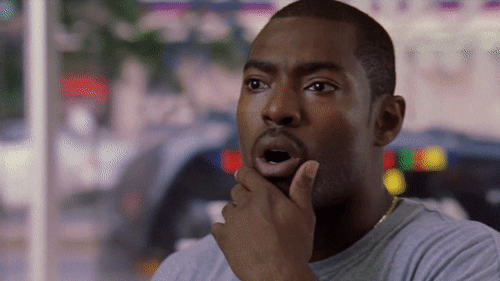
The second oddity you could encounter is related to games randomly crashing without any error, or with a strange warning you can hardly understand. If you had everything working smoothly on Windows 7 and no further modifications have been applied to the game or computer itself, it definitely isn’t a hardware issue on your part. The majority of these problems on Windows 10 seem to be caused by your paging file being too small or turned off. The paging file essentially is the virtual memory your system uses as soon as your physical memory starts running out, in order to keep things smooth and functional enough for you to continue working with it. Apparently, even if you have more than enough RAM to play games and run heavy operations, the paging file can still affect the performance if it isn’t set correctly.
To access the paging settings you need to go to System > Adanced System Settings > Advanced. Under Performance click on Settings, then Advanced again. Click on Change under Virtual Memory, a new window will appear with your HDD(s) listed and all the needed pagefile options. If you have it set on No paging file you definitely need to activate it. The size for it may vary depending on the machine you’re using, even the recommended amount is not enough at times. You can test different sizes and see which value works best for you, in alternative you can just use the automatic management. You need to reboot the machine whenever a new modification is applied to the paging file and this will also take the same amount away from your HDD.
Note: It is reported that a too big pagefile may slow down the startup process. Switching from 7 to 10 tends to already affect your loading times considerably, so you probably won’t even notice a big difference.
Manually roll back to 7
An OS upgrade isn’t always all unicorns and rainbows (the issues listed above speak for themselves), reason why sometimes people are forced to revert back to Windows 7. If less than 31 days have passed since you updated, there is a way to roll back via Settings > Update & Security > Recovery. The ‘Go back to Windows 7‘ option should appear and you can let it do its thing until the process is complete.
If it’s been over 31 days though, the Windows.old folder created by the system will be automatically deleted. This directory contains all the important files you need to restore Windows 7 or any other Windows 10 state before a big update. It is possible to rename it along with other folders when you still have it there, in order to use it whenever you see fit even after the given timeframe. Rename folders: $Windows.~BT, $Windows.~WS, Windows.old folder to Bak-$Windows.~BT, Bak-$Windows.~WS and Bak- Windows.old respectively (source: easeus.com).
If your backup is long gone, the only way for you to downgrade will be to use the Recovery feature to bring the computer back to factory settings.


amzn_assoc_placement = “adunit0”;
amzn_assoc_search_bar = “false”;
amzn_assoc_tracking_id = “pcgamexp-20”;
amzn_assoc_ad_mode = “manual”;
amzn_assoc_ad_type = “smart”;
amzn_assoc_marketplace = “amazon”;
amzn_assoc_region = “US”;
amzn_assoc_title = “My Amazon Picks”;
amzn_assoc_linkid = “8c410d063e796b4b0f569abe48e1b6de”;
amzn_assoc_asins = “B01019BM7O,B01019BOEA,B086HNWQ24,B01MRZ02TL”;
2 Comments
ben
i’ve been trying to upgrade from windows 8.1 to windows 10 for 3 days now and i’ve tried so many different methods to solve the first boot error and method 2 finally worked for me, thanks!
Nika
Sorry for the late reply, I’m glad you could fix it!
Thank you for commenting!