
The Art Of Gaming: Second Life
Welcome back everyone! This new series will highlight the creative aspect of specific titles and the incredible things you can do with them. The art of gaming is quite a widespread theme nowadays and one of the many protagonists of this form is Linden Lab‘s virtual world Second Life.
Second Life is a MUVE (Multi-User Virtual Environment) launched in 2003, where the players (called Residents in this game) can create a custom 3D avatar to “travel” around its digital planet and interact with other people, objects, places and so on. A giant community with events and group activities, where you can build your own dimension and trade things to gain more materials.
Although you may need to actually spend real money in order to build a very good looking avatar and enjoy SL in its entirety, there still are a lot of things offered for free. Full characters have been done to prevent a purchase and let you use a well made 3D model for your screenshots even if you barely started.
You could check this blog post for a good list of free elements, but there also is the possibility of easily earning Linden (SL currency) dollars in a few different ways.
Second Life requires time and dedication in general, reason why it may not be for everyone. Still, despite its “age” it is still quite popular among digital artists who love using avatars and locations for their pictures and it doesn’t seem to have a limitation in terms of 3D capability.
Plus, if you are a content creator, SL can be a very good business for your virtual creations.
Viewer and tools
You can either choose to install the default SL viewer or Firestorm, which I highly recommend for less CPU usage (the standard viewer was consuming all my CPU capacity for some reason, while Firestorm only takes a good 10%). As long as you are signed into your SL account you can pretty much use this one in the same exact way.
Once your viewer is up and running and you can already see your avatar loaded into a random location, you can check your graphics settings for the best snapshot result. Needless to say this is not for weak computers… you definitely need a good processor, GPU and RAM amount, especially if you plan to make very high quality pictures with custom content.
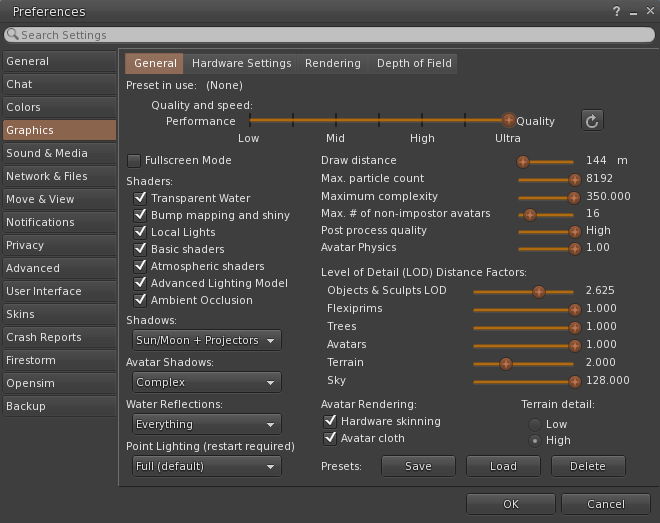
To check and/or modify your current settings, go to Avatar > Preferences > Graphics. As you can see it’s all set to the maximum for me, so if your computer can handle it don’t be afraid to give SL all the power it needs and go for it!
Warning: Even if you have a good Nvidia card you may experience a lot of lags in various locations.
A very useful feature available in SL is the one allowing you to automatically save high resolution pictures even if your native screen is not particularly big. I suggest you to activate this option because the higher an image’s aspect ratio is, the more detailed it will be once saved on your computer. To do so you should first go to Advanced (if it’s missing you can activate it through Avatar > Preferences > Advanced and check Show Advanced Menu) and select High-Res Snapshot from the menu, then press Ctrl + Shift + S to open the snapshot settings.
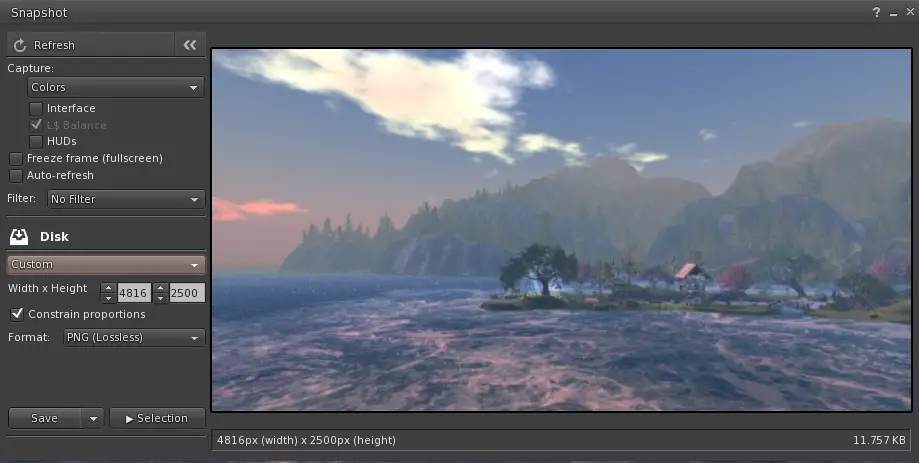
If you don’t see the custom resolution in your new window it’s because you still need to make it available. Simply click the Save to Disk button and a the settings should update with what you see here in my screenshot. You can put any value of choice in Width and Height, you may see the viewer freeze for a few seconds after that but no big deal. Careful with how huge your resolution is though because it may require even more time to render the preview or simply crash. You can also play around with the filters to create different color combinations and tones, but do that before changing your resolution for an easier and faster change.
If you want to take detailed portraits with your avatars, first of all you have to set the right camera angle. Now, the controls can be a bit tricky and difficult to use at first, but you can change the angle just using your mouse and two keys. With your left button and CTRL + ALT you can fly around to hide your avatar and change view, to zoom properly on your character for a good portrait you can scroll forward with the mouse wheel, press CTRL + NUM 0 and keep moving/rotating the the camera controls.
As soon as you get the desired portrait angle, I suggest you to turn DOF on for photorealistic results. Go back to your graphics settings and under Depth Of Field check the Enable option. You may see the entire screen blurry now, this because you have to edit the focal length. Bring it down as much as you can so that only the background is blurry with a nice bokeh effect while your avatar is fully in focus, but it may depends on your tastes and how you like it.

Note: I am still using one of the default avatars here.
Another great tool you absolutely have to use for your photos is WindLight, which allows you to modify the light settings, day cycle, shadows position, etc. Go to World > Environment Editor > Sky Presets and pick the option you want. I usually select Edit Preset because I can choose the general look myself switching between options and sliders. In alternative you can also get some of these options by clicking on the very first button on the right (see picture below).

Showcase
Here’s a small selection of great photos made with SL and posted on Flickr.










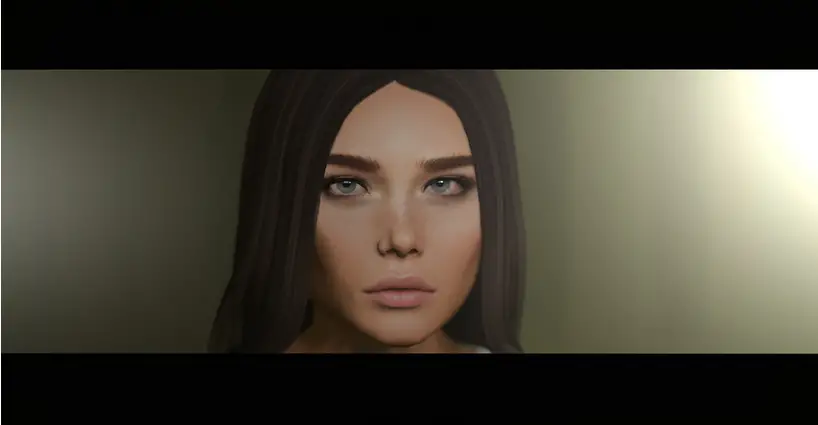
What can I say, if this isn’t art… 😉

