
Desktop Visuals for Gamers
It’s not a secret that, as a gamer, I have developed a weakness for visuals and aesthetics in general. I recently decided to finally take a step forward and upgrade my 5 years old PC from Windows 7 to Windows 10 (I may actually make a separate post about this topic, as I’ve pulled my hair for a week trying to make the migration work properly) and I felt like I needed a fresh change without affecting my system more than I already did. Rainmeter and Wallpaper Engine are absolutely perfect when it comes to desktop makeovers and no registry modification is required for their functionality.
Tool 1: Rainmeter
Rainmeter is a Desktop customization tool compatible with Windows 7, 8 and 10 (it doesn’t seem to work on Mac computers). It consumes little resources and allows you to install different skins and effects that can be incorporated with any background of choice and even combined with Wallpaper Engine for the best results.
The tool is downloadable for free as a full release or new beta version from the official website. Once Rainmeter is installed you can move to DeviantArt, Visualskins or Rainmeter Hub, where you can find a good selection of skins to play around with on your machine. Just double-click on each file to run the installer and add them to the list automatically, a few default widgets will open on the screen on first launch, but you can easily remove them by right-clicking and selecting the Unload Skin option. The program appears in the taskbar as a raindrop icon, click on it to open the Rainmeter manager and select your skins from the list in the left column. The installed files will be placed in My Documents > Rainmeter > Skins, if the last one you added does not show up into the column, press the Refresh button to update the view.
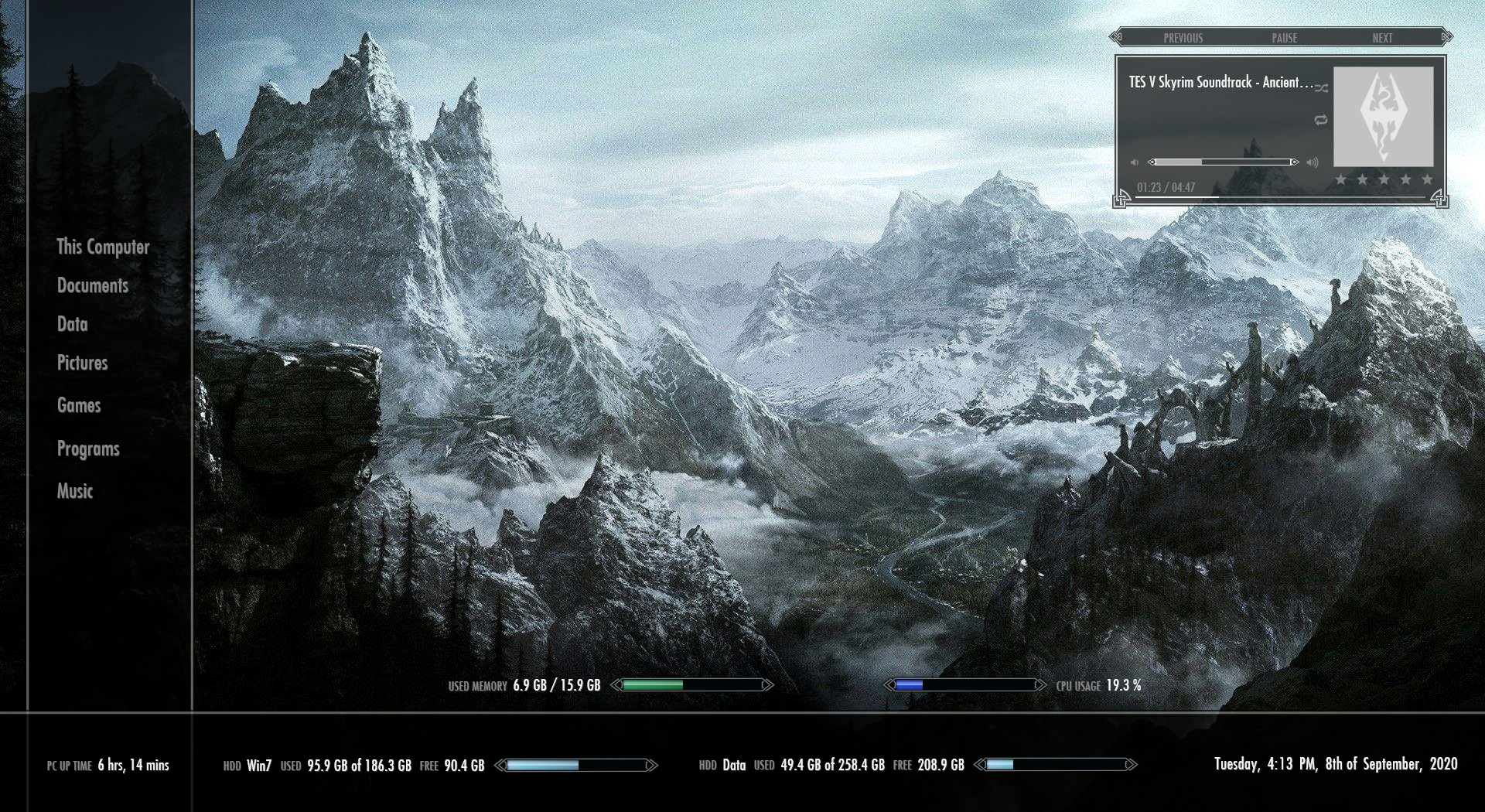
This is an example of what you can get with Rainmeter in action. The icons and taskbar have been hidden via Windows settings to keep the visual clean and free for anything that could get in the way. The skins can be positioned manually on the screen and customized with layering, colors, transparency and path linking. The setup above was made with the Skyrim Rainmeter Suite v2 by Axerron, some modifications to the main .ini document were needed to apply the correct paths to the launcher.
While the tool itself is quite user-friendly, the customization part could be a bit confusing and difficult to figure out when it comes to codes editing. If you want to use this specific Skyrim setup, once you have loaded the needed widgets you have to put the right location for the folders you want to open from the side menu and tell the Music Player which track you are listening to.
Step 1: Open the Variables text file located in Documents\Rainmeter\Skins\TES V – Skyrim v2 (you should also be able to access the folder directly from the widget with the right-click menu), the section you need to modify is the Application paths one under Launcher at the bottom of the document.
You will then notice a bunch of blocks set like this:
App1Name=”This Computer”
App1Path=::{CODE}
App2Name=”Documents”
App2Path=::C:\Users\<username>\Documents
Next to AppName and between the brackets you need to write the path you want to include into the launcher, next to AppPath simply copy the address of said folder and repeat the process for the other blocks. Save the edited file overwriting the original (make a copy just in case) and load the Rainmeter manager to refresh the skin (TES V – Skyrim v2 > Launcher > skyrim_launcher.ini).
Step 2: In the Variables.txt file, check the Music Player section for reference:
;………………………………………………………………
; Music Player
;………………………………………………………………
;=================================
; Music Player Type ||
;=================================
;Set the PlayerName variable according to the music player software you use.
;CHOICES: PlayerName=iTunes = iTunes
; PlayerName=Winamp = Winamp
; PlayerName=WMP = Windows Media Player
This basically tells you what you have to use for the correct player detection. I loaded a Skyrim track for testing via Windows Media Player, so the code I had to pick was the WMP one.
Now go to Documents\Rainmeter\Skins\TES V – Skyrim v2\Music Player and open the skyrim_music_large/compact.ini file, then type WMP (or any other player code of choice) next to PlayerName= under Measures (no brackets this time). The track name and picture should appear into the player, which you can use to pause or change song if you’re using a playlist.
Skins are all created in the same way, but the text and ini setups could be slightly different. The skin options can also be generally edited via right-click > Edit Skin or Manage Skin > Select skin .ini > Edit, or via widget settings if it is part of the skin you installed.
The tool also offers a layout saving feature to prevent you from repeating the entire process all over again. You can store your complete configuration, wallpaper included, into the Layouts tab with a name and switch between designs according to your mood or preference for the day. The options you have to check are Exclude unloaded Skins and Include current Wallpaper. However, if you exit Rainmeter with an active skin, the image you chose as background will remain. In order to revert back to the one you had before, you’ll need to either select the skin that contains the image you want or set it all over again from the Windows context menu.
I highly recommend to check the Wallpapercave site for a good variety of images to use as background.
Rainmeter Skins Selection:
Cold / 1.0
Simply / 1.0
Harmattan transparent
Evasion / 1.4 (Final)
UI White / 1.3f
La Compagnie des Ombres
Frost, desktop music visualizer
TranslucentTaskbar 1.2
Rainmeter | Mirai Pack
Windows 10 Style Tab for Rainmeter
Spirit
StickyPic 1.1
Flip Clock v1.3
Enigma
Animus – Customized
Omnimo 10
TRON Theme
Assassin’s Creed Black Flag Animus Omega
Animus skinpack v1.0
IronMan-Jarvis Theme Version 2
GameHUB launcher 2
Battlefield Skin
ALIENS
Resident Evil 2 1.0.2
Ocean, desktop music visualizer
Lucis
Animal Crossing: New Leaf Clock
Detroit: Become Human
Halo 4
Dark Souls 3
Decision
Mass Effect
Encoded v1.2.3
Impact on performance:
CPU: 0%
RAM: 8/11MB
GPU: 0,3%
You can see another example of Rainmeter in action here:
Wallpaper Engine
Although there are different methods to use animated backgrounds on your desktop, Wallpaper Engine is in my opinion the best product. The program is available on Steam and it includes an infinity of wallpapers you can subscribe to in the Workshop. Moreover, you can also create a scene yourself from scratch within the tool directly, either converting loop videos in your possession or generating different effects on static pictures.
With Wallpaper Engine you have an incredible variety of animations and fx at your disposal; the wallpapers can feature 2.5D animations, parallax transitions, reactive visualizers, lo-fi music, ASMR sounds and even mouse interactions. Every wallpaper functions as a simple overlay and will not overwrite your static background at all, as long as you keep the program loaded in the taskbar you can switch between scenes without altering any previously made configuration.
You do not need to open Steam each time to select a wallpaper from the UI, but you definitely need it to browse through the Workshop selection or unsubscribe from an element as the tool works through the Steamworks server.
Here’s an example of animated scene mixed with a Rainmeter skin, based on the Animus design in Assassin’s Creed 2:
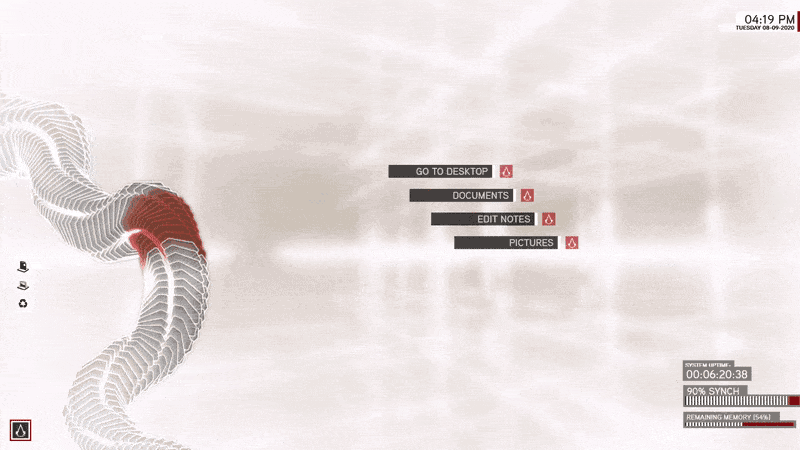
Wallpaper Engine backgrounds selection:
Animated League of Legends – Akali
Back to the Future – Marty
4k KDA Ahri Audio Responsive
A creature on a Mountain
Lonely Winter
AC3 Animus Particles
Ahri – 阿狸 (hair + sakura)
Among Trees
Animated Forest Snow 4k
Anime Landscape – Sunset
Animus Omega
Arctic Spirit by Samuel Inkiläinen in 4K
Assassin’s Creed Jacob Frye
Assassin’s Creed Animus (from gif above)
Assassin’s Creed 3
Audio Reactive WoW Illidan
Aurora-Borealis_HD
Childhood in a Picture
Chloe ( Life is strange )
Colorful Fluid Animation [Audio Responsive]
Connor DBH
Crossover: Pikachu with Toothless – Gotcha {By TsaoShin}
Cyberpunk Dragon
Death Stranding 4k Parallax
Detective Pikachu
Detroit Skyline
Detroit: Become Human
Devil may cry 5 Trio Hunter
Devil May Cry V
DMC2 Dante
Dragon Age
Dragon Ball
Fantasy Woman
Fantasy World
Final Fantasy 15 Live Wallpaper
Final Fantasy VII Remake
Firewatch Parallax
Firewatch Realtime HD
Flying Witch Chito (moving eyes)
Forest of Embers
Forest River (Animated + Sounds)
Fujiyama- Japan
Ghibli / Howl’s Moving Castle 4k
Ghost of Tsushima Animated Boxart v0.2 /w DoF and Parallax
InFAMOUS Second Son
Into the Spider-Verse (Parallax)
KDA
Kimi No Na Wa | Your Name
Kingdom Hearts Sora & Kairi – Missing you
Life Is Strange
Limbo [Alone]
Magic Book
Stranger Things Mind Flayer
Mirror’s Edge Catalyst
Noctis (animated) Final Fantasy XV
Retro Sun 80’s
Skyrim
The Last of Us HDR 1080P (mute)
The Last Of Us Part 2 | Forest | Night | Animated + Sound | 4k
The Witcher: Geralt Of Rivia [Audio reactive]
Tokyo Neon Rain
Control Animated (4K)
Impact on performance:
Wallpaper UI (when running)
CPU: 1,7%
RAM: 100MB
GPU: 0%
Wallpaper Engine background application
CPU: 0,5%
RAM: 80MB
GPU: May vary between 17% and 30% depending on the type of wallpaper and how many you are using at once.
As you can see, WE consumes more resources compared to Rainmeter. The machine can still run pretty smoothly on normal operations with one or even two animated backgrounds on different monitors, but I would obviously avoid it on heavy loads.
Note: If you do not want to see a certain category in the Workshop, it is recommended to browse through the published content in the app directly, as it allows you to filter some things out.
Here’s what you can create with the editor in Wallpaper Engine:
And this is how you can convert videos into usable WE scenes:
Additionally, for further desktop customization you can install Nexus Winstep to fake a Mac applications bar and the UltraUXThemePatcher to use custom themes on Windows 10. Remember to always create a restore point whenever you apply any sort of registry modification.

