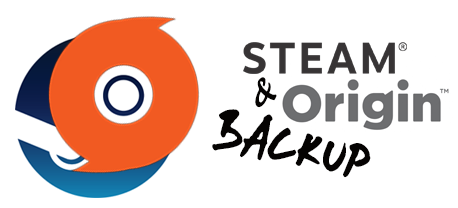
Backup Steam and Origin games
The great advantage of these two gaming platforms is the everlasting functionality of your games (aka no more ruined CDs) and the possibility of removing and re-installing them whenever you like without occupying additional free space over your shelf. But what happens if you need to reset your Operating System or buy a new computer directly? What if you accidentally delete your game folder(s) and want to be sure your saves can be restored? Let’s see how to properly make a Steam and Origin backup.
Saves
Both platforms store your saves through the Cloud service and/or create local files on your computer. I highly recommend to use both methods in case something goes wrong with the online system.
Steam usually stores your local saves in C:/Users/Username/Documents/My Games/GameName, you may find other subfolders but it’s all in there.
Some other files are saved in C:/Users/Username/AppData/Local, but the main files can be copied from your Documents directory (older games could have their own folder there instead of being saved in My Games). If you’re not sure your Steam application currently has a Cloud Storage activated, just click on the Steam icon at the top and go to Settings > Cloud.
Origin stores the local files in Documents as well and they generally are in EA Games/GameName or CompanyName (e.g BioWare)/GameName.
If you simply want to backup your saves just copy these locations and place them back once your new PC or formatted system is ready. Chances are the Cloud Storage will automatically restore your previous saves without the local files, but I prefer to keep the latter ones well protected just in case. To be sure the Cloud synch is working click on the Origin icon at the top, then Application Settings > General and check if ‘Enable cloud storage for all supported games‘ is selected.
Whole game directory
Video games nowadays are quite big and require a lot of hours to re-download all the needed stuff for a fresh installation. If you have like three or more backed up games that would certainly take you ages, especially considering you probably cannot download more than two games at the same time (it actually depends on your connection, but the more you download the more kbps it will consume reducing its speed).
Steam: You can copy every single game folder located in Steam/SteamApps/common into another drive and paste everything back on your other computer/reset machine. To restore what you have copied just right-click over the games you want to re-install from your Steam Library, choosing the path containing the pasted folders as your destination (could still be C:/Program Files/Steam) and the program will take just a few seconds to recognize the files already in there. You can add or change your Download directory from Steam > Settings > Download, do this before restoring your games to be sure everything will match.
If you don’t want to do everything manually you can right-click on your game of choice in your Library and select Backup Game Files, then choose a destination folder (select DVD when it asks you to pick a file size) and wait until everything is copied. To bring the games back you can click on the Steam icon again and select Backup and Restore Games, then pick your backed up folder and proceed. It will still download the needed content but it’s going to be a lot faster than it normally is when you have to get everything from scratch.
Origin: If you open this program on another computer or re-installed system you should be able to see all your purchased games in the list. Click on them and select the Download button, wait until it reaches at least 1% of completion and exit Origin without pausing nor canceling the process (right-click on the tray icon and select Exit). After that, move your copied directory (originally taken from C:/Program Files/Origin Games, unless you changed the original path from Origin > Application Settings > Advanced) into the current folder and open the program again. Under My Games you will see the game is trying to resume the download you previously interrupted, but instead of getting the files all over again it will immediatly jump to the installation.
“I accidentally deleted my game folder and I have no backup for it. I obviously have to download everything from the start, but will I lose my progress as well?”
Not at all! Your local saves are not stored in the same directory, so they will stay untouched in your Documents. If the game is using a Cloud Storage along with the local one it will synchronize everything again and your progress will appear as soon as you load it.
“I can’t find my local files anymore. Will I be able to recover my saves through the Cloud?”
Technically yes. If you have the Cloud Storage activated and it is supported by your game(s), even without local saves you should be able to get your progress back.
“What if I installed the game through CD? Do I need that again?”
No, once you install your games connected to Steam or Origin from CD, they remain in your Library even if you switch to another computer or new system.
Happy gaming! 😉
