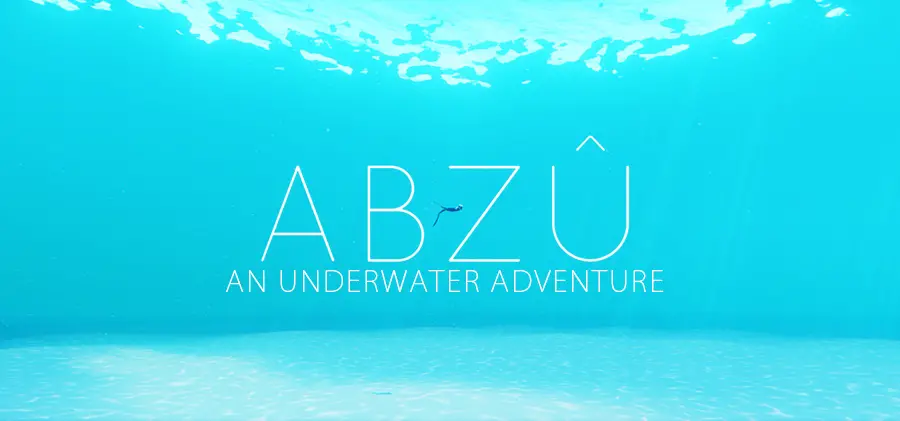
ABZU: An Underwater Adventure
Today’s highlights are set over ABZU, an adventure video game developed by Giant Squid Studios and published by 505 Games during summer 2016. This title is also available for PS4 and Xbox One and if you’re looking for something relaxing and magical at the same time, this underwater experience will keep you a good company for a bit!
Are you ready for some diving? Let’s go!
ABZU has been nominated by BAFTAGames for its music and artistic achievement, which was totally deserved. If you are already familiar with titles like Journey or Flower, I’m sure you will appreciate what this new kind of exploration has to offer.

First of all, if you want to play this game on PC it is highly recommended to use a controller, since the keyboard controls may be a bit difficult to use while diving.
Second, this game actually requires a good bunch of memory although it doesn’t look particularly demanding. In order to play it be sure your computer meets at least the minimum requirements:
CPU: 2.4 GHz Quad Core
RAM: 8 GB
OS: Windows 7, 64-bit
Video card: GeForce GTX 660 / Radeon HD 7850
Free Disk Space: 6 GB
ABZU allows the player to interact with the wonderful undersea world (and now I can hear Sebastian the crab sing “Under the sea” in the background), it’s very colorful and more than a simple diving simulator. In fact, the more you proceed into the game interacting with shards and “freeing” different kind of fishes with a simple touch, the more you find out it is about something that goes beyond the ordinary.

At some point, the player will find a dead area without fishes around, displaying a sort of magical well which will open a new path to a temple where gravity seems to be completely distorted. Reaching the mysterious ball of fluid in the center it is possible to revive said area, where we can properly swim and explore again with newly created marine creatures.
The game also includes a few interesting puzzles we have to solve to continue from time to time, but I personally also enjoy the gameplay without proceeding with the main task. The whole game looks like a painting came to life with its vivid colors and the cartoony design, it definitely deserves to be savored in its entirety. Shut reality off, put your headphones on and take your time to memorize the surroundings, search every available corner between the seaweeds or simply enjoy the soft music for some tingles.
You can purchase Abzu on Fanatical.com, as long as you own a Steam account.
Technical issues
Unfortunately, ABZU may suffer from random crashes or even get stuck as you try to load the executable.
“I keep getting a ‘UE4 Fatal Error’ message right after the splash logo and there’s no way for me to play.”
If this is your first time loading the game be sure you don’t have any active recorder in the background, such as Fraps or Shadowplay. Fraps is most likely the cause between the two.
If you already managed to play ABZU for a while and then you got a crash out of nowhere and no longer can open the game after that, try to verify the integrity (Steam > Right-click on ABZU > Properties > Local Files > Verify game integrity) in case something needs to be repaired (and again, assuming you don’t have any recorder running). If that doesn’t fix the issue go to C:\Users\YOURNAME\AppData\Local and delete the AbzuGame folder, but make a backup for your saves first or else you’ll be forced to start over after losing your progress.
Not working yet? Some people apparently fixed it by updating every driver to the latest version.
“I get Failed to open descriptor file ../../../AbzuGame.uproject when I load the game.”
Free camera
If you want to take screenshots in this game (which I recommend considering how beautiful it looks), it is actually possible with the Cheat Table made by DeadEndThrills and available here. It includes a free camera feature, editable FOV and pause script.
Get the latest version of Cheat Engine from the official site (be careful with the installation though, you should uncheck additional content that will automatically install on your machine if you don’t remove it. I personally don’t want unknown programs in my system, even if legit and free from any malware) and click on the PC icon to select the game you have in the background (you need to run the one from Binaries > Win64), it is better if you open CE with administrator rights.
Open the table you got from DET and check every available option. The mod is a bit glitchy, so you need to press F1 and F2 again whenever you want to play normally. If the options are already turned on you won’t see any HUD when the game is paused and you’ll be able to move the camera around with your numpad and directional arrows. If the camera doesn’t seem to work just unpause and pause the game again… the position, however, will not update and you’ll need to either move it manually until you find the right spot or load another instance of CE whenever you enter a new area.
To see the correct shortcuts applied to the table simply right-click on every option and select Set/change hotkey. For a faster movement you should press Alt along with the camera shortcuts.

